new
improved
Web
🔗 Linking multi-trade templates
What's New?
We've enhanced the experience of building out and tracking multi-trade templates on your project.
If you have an upcoming pre-pour or pre-sheeting template that includes multiple subcontractor inspections than this streamlined method of linking project template will be perfect for you.
Instead of building nested subcontractor inspection from scratch you can now create a direct link to each subcontractor template within your master template.
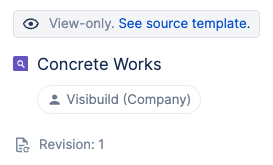
Why bother linking instead of nesting?
Linking instead nesting will provide two major benefits to your projects next batch of multi-trade templates:
- 🛠 Effortless Collaboration:All linked templates will carry it's own unique ID meaning subcontractors can now leverage the tools they need for effective tracking and template management regardless of who controls the master template.
- 🔒 Simplified Revision Control:Achieve straightforward revision control and management. Linked templates will now carry the same precise level of revision control that was previously only available to the owner of the master template.
- 🌐 Streamlined Integration:The integration is seamless, ensuring subcontractors can continue to work with their templates without unnecessary complications.
Here's how to make it happen:
- Create a new template from scratch or edit an existing project template.
- Hit the "+ Add" button and instead of adding a standard task or inspection select the new option to link an existing template.
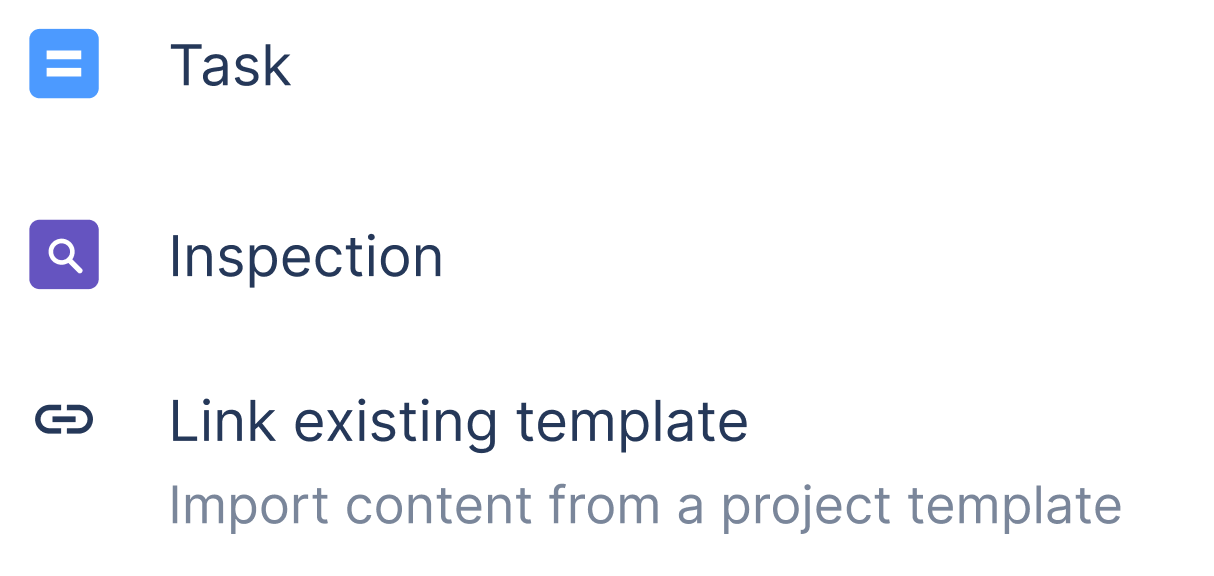
- Select the desired template from the project template library and the link is established 🔗 As this is a link to a different project template the linked version will appear as View only within your master inspection.
- Publish the template and proceed to deploy as usual.